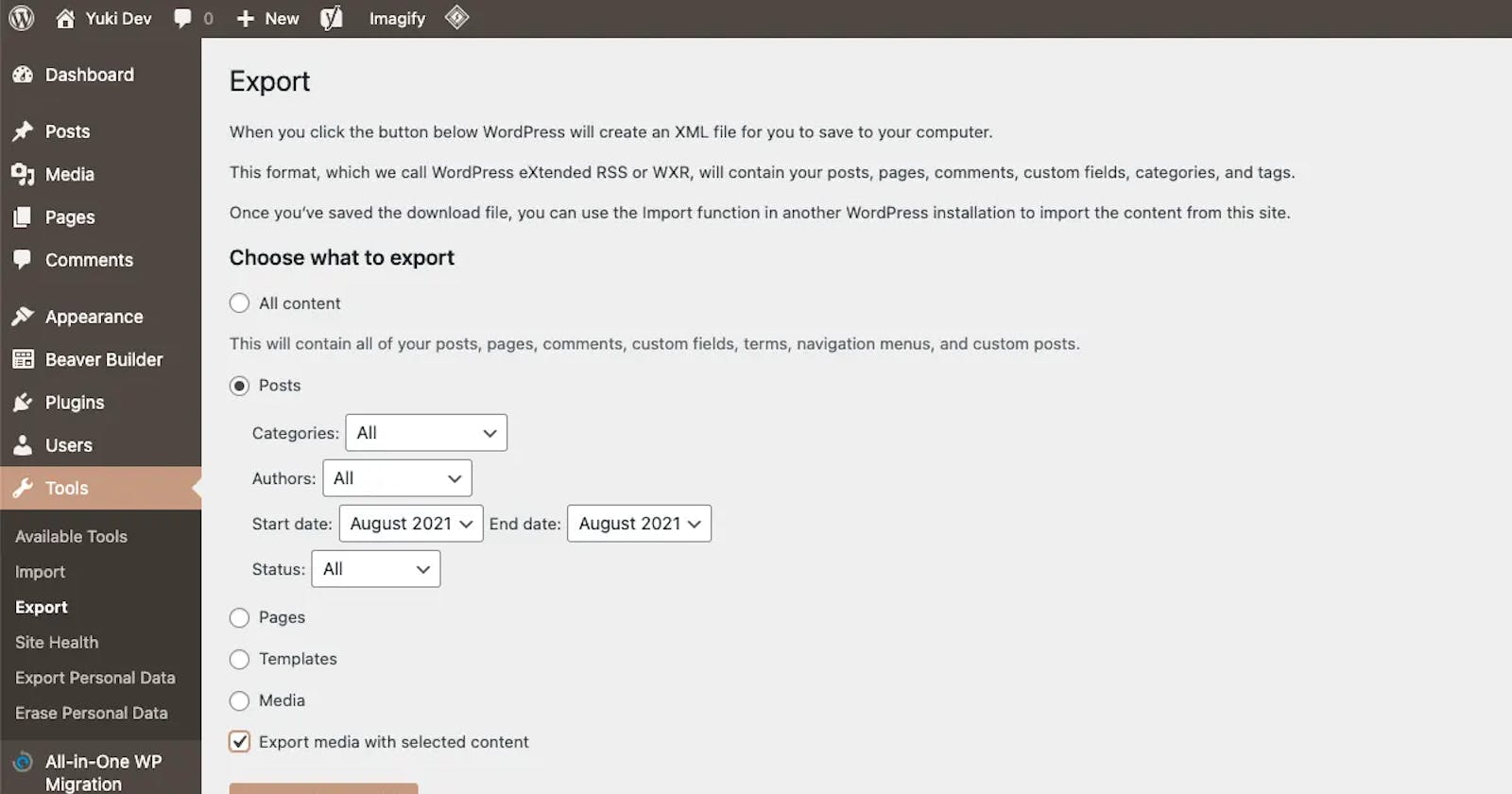When come to a blog migration it always kind of stress. You never knows, sometimes it goes smoothly or sometimes it doesn’t.
Do they need import all of them?
Do I need to transfer all of the Authors?
Some of the old posts have broken image links. Doh😱
Export to XML
First you need Export media with selected content plugin. This is a life saver plugin for me. Once you install and activated in the original WordPress site, go to Tools > Export.
#1 – Check on Post.
#2 – Select each dropdown accordingly.
#3 – Check “Export media with selected content” option. This options is the key for this step.
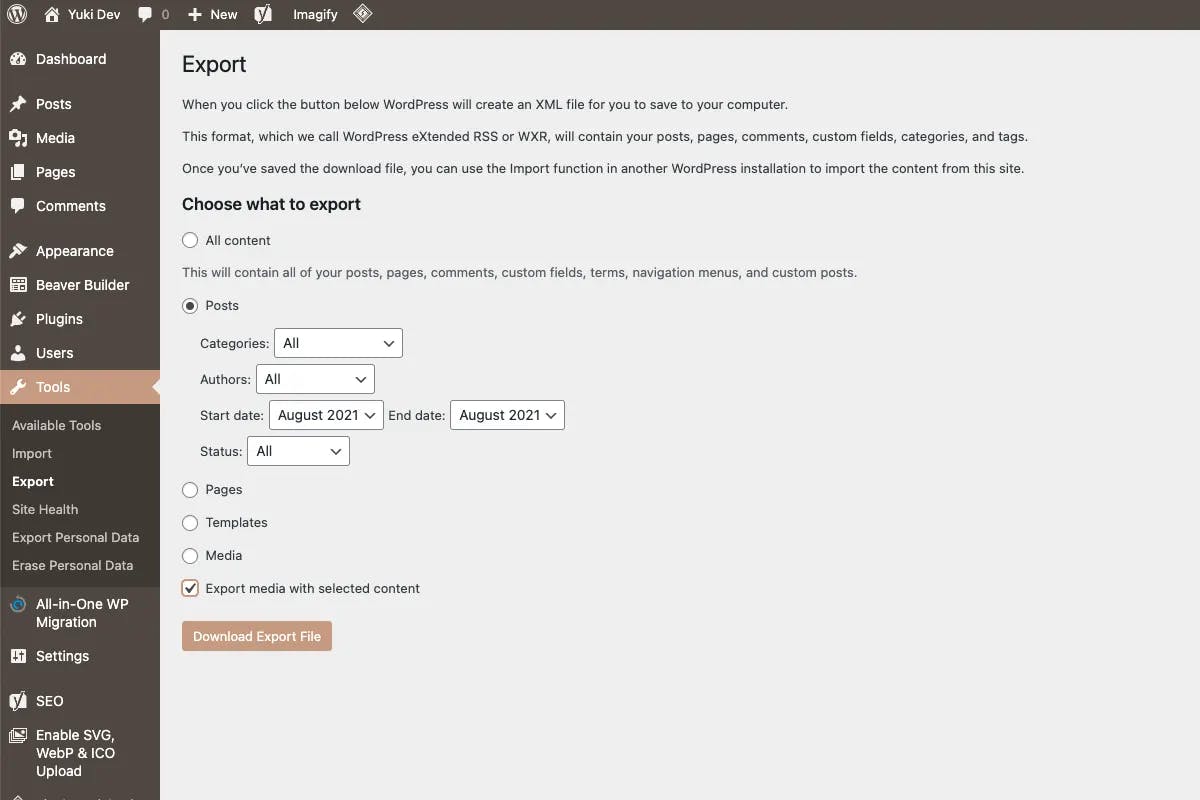
#4 – If you are planing to migrate ALL of your posts and you have more than 50 posts, make sure to break down to multiple XML files. It may cause your server to prompt 502 server error. I would recommend to break down by year or at lease 20 to 30 posts.
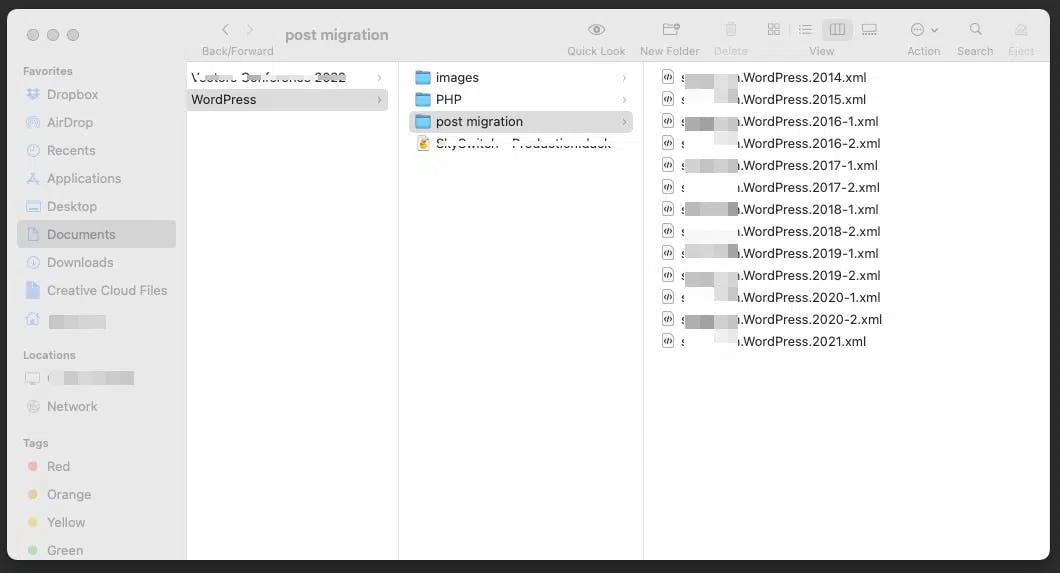
Import XML
Fun part begins. If you haven’t installed WordPress Importer to the new site you need to install it. Go to Tools > Import > WordPress > Install Now.
Note: you don’t need to install Export media with selected content plugin for the new site. Technically WordPress Importer plugin does the job.
Before you move on to the import, let’s make sure you want to transfer all the Authors. During the import process WordPress will ask you to create a new user or apply to existing user.
Now it’s time to import your posts. Tools > Import > WordPress > Run Importer.
#1 – Choose your XML file.
#2 – Assign Authors
#3 – Check “Download and import file attachments” option. This options is the key for this step.
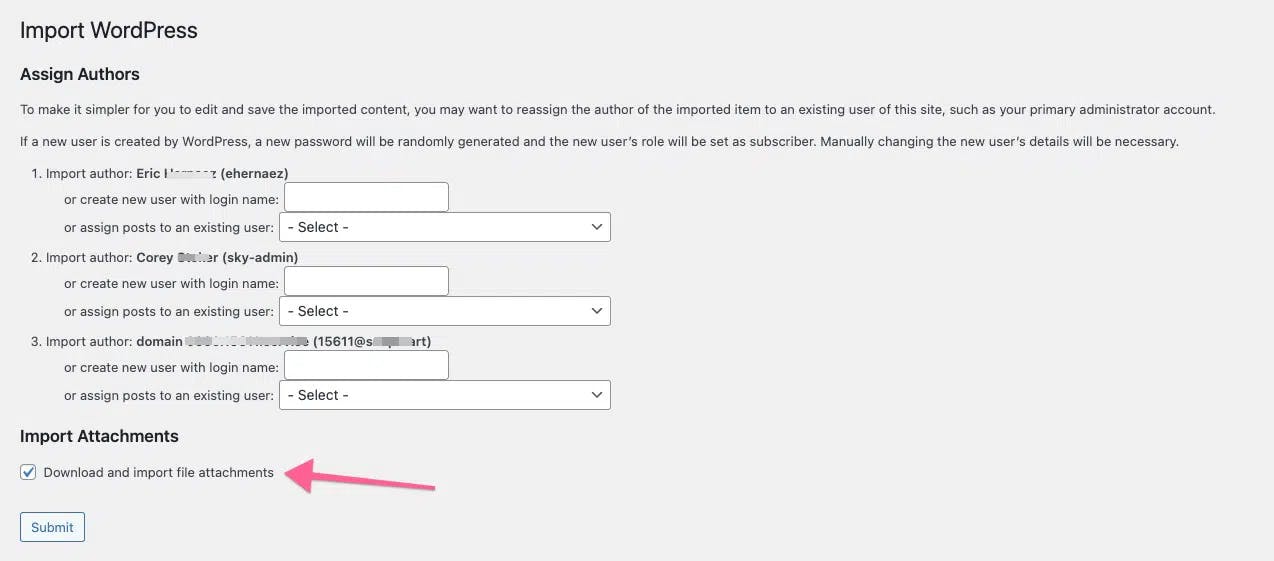
#4 – Voilà 🙌